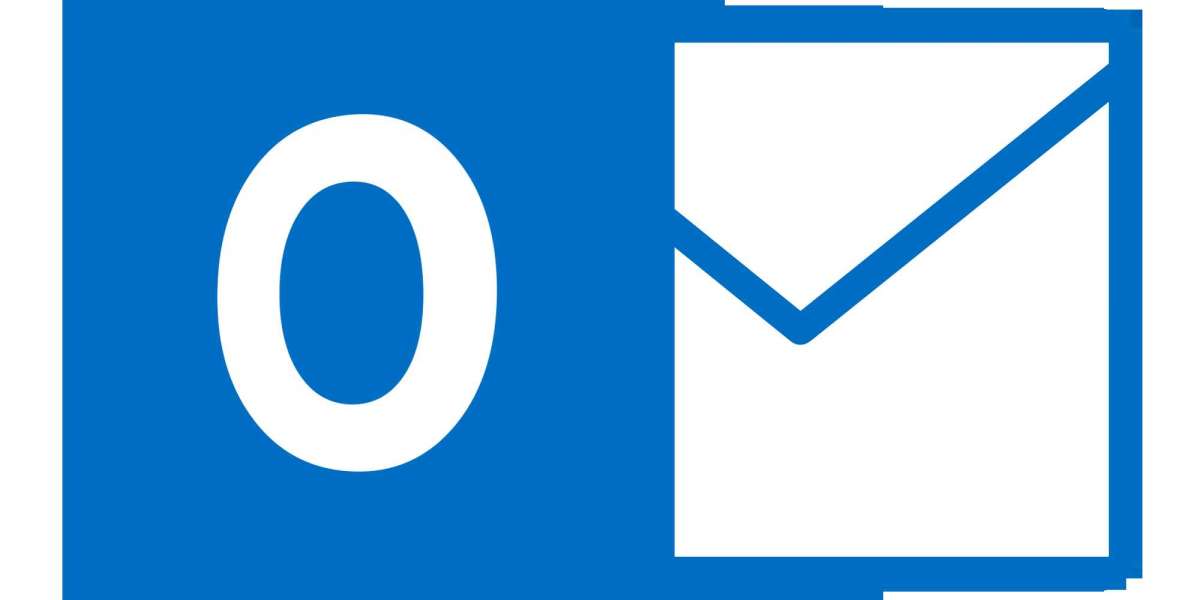Want to explore PST files with attachments but have no information on how to do it? This article helps you to view Outlook emails with attachments in various ways.
A PST file is a file format in Outlook where you can store data, contacts, calendars, events, and other items. You can also use this file to import and export Outlook data for future use. So, the PST file is one of the common file formats used in Outlook. The data store in the PST file will store all the properties of the data and their attachments in a very systematic manner. Also, Outlook provides password security options to protect your file from theft.
Outlook is the only email program where you can open and read the PST files and the attachments in them. So, when you are dealing with the PST file, the Outlook program must have. But if you don’t have the program, then there is an alternative option.
Methods to View Outlook Emails with Attachments
When reading your files in Outlook, you can either directly open the files or use the drag-and-drop option to import all the files in the Outlook folder. Both are manual methods, but if you don’t have the program, an automated tool will help you. This software doesn’t require the installation of Outlook. You can easily open and read the files. Thus, there are three ways to view the files and attachments.
- Import PST files directly into Outlook.
- Drag and drop PST files into the Outlook folder.
- Use software to open and explore the PST files without Outlook.
Option 1: Explore PST Files with Attachments by Direct Option
This method is very simple; you should know your file location and then follow the steps.
- Open the Outlook program and click on the File option from the menu bar.
- Select the Open and Export option, and then click on Import/Export. You can also click on Open Outlook Data File to import the files.
- After that, browse your PST file location, select the file, and click on the Import option.
- Now, go to the inbox folder, click on the emails, and see their attachments.
Option 2: View Outlook Emails with Attachment At Once
This option is suitable if you have multiple files to explore, so instead of opening files one at a time, open all the files at once. For this, follow the steps.
- First, we create a new folder where we move all the PST files.
- Right-click the folder pane, select New Folder, and name the folder.
- Now, go to where your PST files are, click one file, and drag and drop it to the folder that you have just created. If you want, you can import the files in the existing folder as well.
Repeat this step again and again to read your emails and attachments.
Drawbacks of the Manual Method
Well, these methods are the first way that you can view data, but there is another solution that is better than them.
- You may have difficulty moving all the files if you are dealing with multiple files.
- There are chances of losing your data using these methods.
- If you don’t have Outlook, then you cannot use these methods.
- If your file is corrupted, then it is not possible to open it in the program.
For these reasons, manual methods are not a better option to explore PST files with attachments. So, let’s discuss the last option and see how it is the best option to view your files.
Option 3: View Outlook Emails with Attachments Using the Automated Tool
First of all, this method didn’t require the Outlook program to open and read the files. You can easily explore PST files with attachments, as well as corrupt and password-protected PST files. The software is FreeViewer, an amazing PST File Viewer Tool. The steps in this way are easy, and it provides many features to help you in your work.
Features of Software
- Users can easily view the files and the content, like emails, contacts, calendars, etc.
- There are various preview modes, like HEX, HTML, RTF, MIME, etc.
- It has the option to scan your files for corrupted files.
- You can view multiple PST files with attachments.
- The tool maintains your data integrity and folder hierarchy.
Steps to Examine Outlook Files and Attachments
- Download and install the software.
- Click on Add File, browse the location of the PST files, and click on Advance scan to scan the corrupt file. Press the Add File option.
- The tool scans your files and loads the data, displaying it on the screen.
- You can now preview the files and read the attachments.
Conclusion
It’s not difficult to explore PST files with attachments, as you can easily view them. So, this article is here to explain three ways to view your files. The first and second methods are manual, simple, and free, but due to various limitations, they are not effective. But the automated option is great, as you can read the data without any problems.