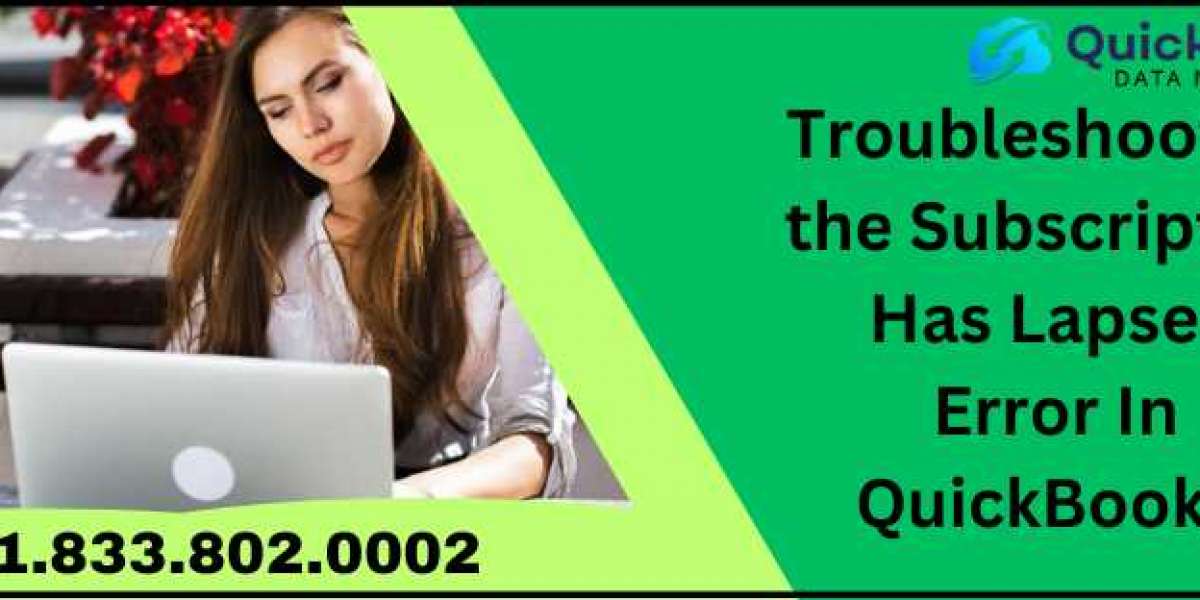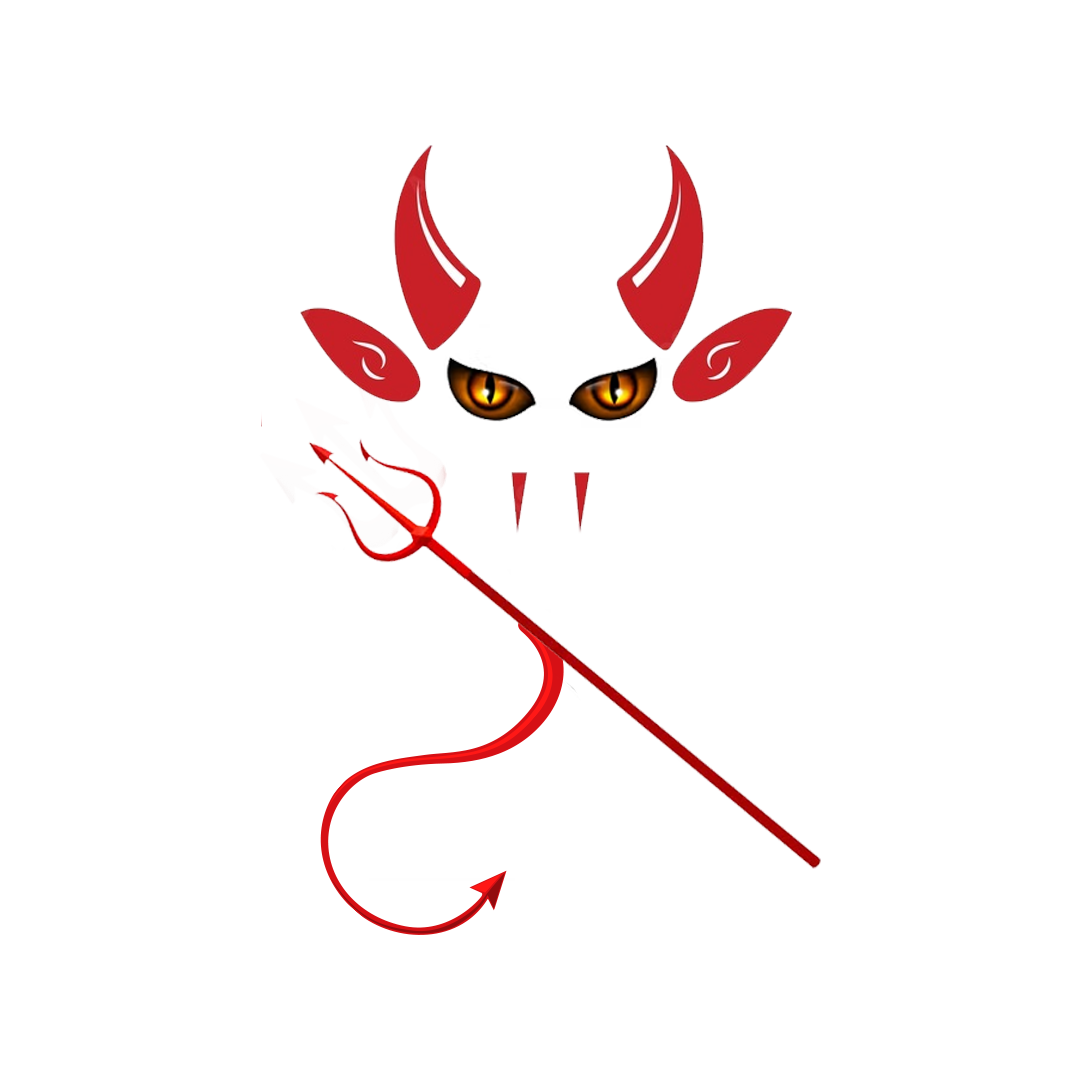If your QuickBooks subscription has expired, you will likely suffer immense challenges. You cannot complete every financial task within QuickBooks before the issue is addressed. This blog provides all the practical solutions to fix the ‘subscription has lapsed error in QuickBooks’, along with the underlying causes.
The worst part of this problem is the pop-ups that reappear and complicate the software’s performance. Errors in the QB billing processes can mostly trigger this issue. Read the blog thoroughly to address the problem and ensure your business operations remain unaffected in the future.
Why has the QuickBooks Subscription Lapsed?
Understanding the causes behind subscription errors in QuickBooks is crucial for easy resolution. Below, we have listed some of the most significant reasons for this issue.
- A primary cause of the error is billing issues arising from outdated payment details, such as changes to your credit card or bank account information. You must keep updating your payment and bank details to avoid disruptions in QB.
- You might require the latest QuickBooks Desktop updates, as using an outdated software version can lead to compatibility issues such as QuickBooks error 30159. Ensuring your software is updated to its latest release will help you prevent these problems.
Top Ways to Fix the QuickBooks Subscription Has Lapsed Issue
Understanding the main causes of the error is crucial for applying the appropriate troubleshooting methods. The following are solutions for fixing the QuickBooks subscription has lapsed issue.
Solution 1: Revise Your Payment Information
Revise your payment information in the Customer Account Management (CAMPs) portal.
- Log in to the Customer Account Management Portal (CAMPs) as an admin user.
- Choose QuickBooks Desktop from your list of products and services.
- Click on details next to your QuickBooks Product.
- Click Edit next to your Payment Method and update your payment information. After updating, click Save and Close.
- Open QuickBooks Desktop.
- Navigate to the Help menu, hover over Manage My License, and select Sync License Data Online.
Solution 2: Install The Latest QuickBooks Desktop Update
Subscription issues in QuickBooks Desktop might occur when your program is outdated or lacks the most recent security fixes. You must install the most recent QuickBooks Desktop updates to fix current faults and avoid compatibility issues with other programs. Here's how you can obtain the latest update:
- Head to the QuickBooks Desktop icon.
- Now choose the option, Run as administrator to open the software in admin mode.
- In the Help menu, go to the option Update QuickBooks Desktop.
- Next, head to the Options tab and choose the option Mark All.
- Now go to the Update Now tab and click on the Reset Update box.
- Click Get Updates to download the updates and restart the software.
- Finally, select Install Now when prompted.
This extensive guide on how to fix the ‘subscription has lapsed error in QuickBooks’ must have helped you. We have described the causes of this problem and the solutions that can be applied to QuickBooks Desktop and QuickBooks Self-Employed.
Know How to Fix No Error QuickBooks Just Disappears While Working Windows 11?